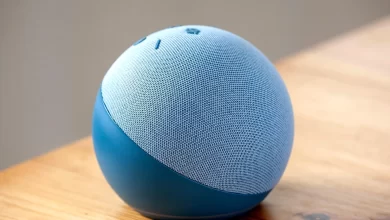How to Fix Alexa Not Responding

Alexa is a voice-activated virtual assistant created by Amazon. It is a tool that controls various devices in the home, such as lights, thermostats, and music players.
Alexa can also access multiple services, such as weather updates and music. You can also use them on various devices like Echo Dot, Echo Show, etc. Alexa can also be used to answer questions, access online services, and even order items from Amazon.
You can also use Alexa to create routines and reminders to help users stay organized. Users can easily use them, but sometimes an “Alexa not responding “error occurs.
Alexa not responding due to low battery, connection issues, or incorrect setup. Alexa requires a stable Wi-Fi connection, an adequate power supply, and a properly configured device to work effectively.
If any of these components are missing or incorrect, Alexa cannot function as expected. Alexa’s essential function is to process voice commands and reply accordingly.
If any of the components mentioned are not working properly, Alexa cannot process the commands correctly and respond as expected. Here we can check the reasons for and solution to the error.
Causes of Alexa Not Responding
There are multiple reasons for Alexa not responding so it is also necessary to know its specific causes. When Alexa is not responding, it is due to a variety of reasons, such as a poor internet connection, a hardware issue, or an outdated software version.
Identifying the cause of the issue and resolving it quickly ensures that the user can access the device’s features without any delays or issues.
Here you can check it.
- Power or internet outages can occur at times.
- There is a Wi-Fi issue in your area.
- Sometimes the microphone button is muted.
- Voice recognition is glitching.
- Users use outdated software.
After this, you can quickly fix Alexa not responding.
Method to Fix Alexa Not Responding
It is always crucial to solve the Alexa not responding issue quickly. If Alexa does not respond, it can lead to poor user experience and frustration.
It is imperative to diagnose and resolve the issue as quickly as possible to ensure that users can continue to use the device without any issues.
Therefore, it is critical to stay up-to-date with the latest updates and troubleshooting tips to ensure Alexa runs smoothly. Regular maintenance is key to preventing Alexa from responding.
You can use the below methods to solve the issue.
Power Cycle Your Alexa Device
Your first step is to make sure Alexa is connected to the internet and functioning correctly. The device can drop your Wi-Fi signal for a variety of reasons, and it also has other issues.
The process of getting it back online is usually straightforward. Power cycling (restarting) the device is the best place to start.
Your Echo device’s power cord must be unplugged, waited for 10 seconds, and then plugged back in. If the device doesn’t respond after it resets and connects to Wi-Fi, wait for it to reconnect.
Light colors circle the device when it is still being reset. It’s also possible that Alexa will say something after the restart, letting you know it’s back online. Here you can also check whether the Alexa not responding issue is fixed or not.
Check the Microphone on Your Alexa Device
Alexa cannot hear you, which is another reason why it doesn’t respond. There is no need to mute the microphone.
The blue light will be replaced by a solid red ring or bar if you disable it. Getting closer to the device can help, so make sure Alexa isn’t responding to your requests if you’re too far away.
To enable the microphone (unmute) on the top of the device, press the Microphone button.
Check Wi-Fi Connection Signal Strength
Unreliable Wi-Fi connections can cause several issues, including unresponsive Alexa devices. The Alexa app on your phone can help you continue working if the restart doesn’t work.
The Alexa device and your phone must be on the same network. Without the same network, Alexa won’t work.
The following steps will help you restore Alexa to full functionality:
- Sign in to the Alexa app on your Android or iPhone if you have not already done so.
- Tap Wi-Fi Network under Device Settings.
- You will need to follow the on-screen instructions. By holding down the action button for 15 seconds, you can put your Alexa device in Setup Mode.
- Connect the device to the correct Wi-Fi network after the device enters Setup Mode.
- Your Alexa can respond once you are connected to the correct network.
To connect to Alexa, verify your Wi-Fi password, bring the device closer to the router, and retry. To see if Alexa responds, run the device setup wizard again.
Here, it is vital to check whether the Alexa not responding problem is fixed or not.
Change Your Alexa Device’s Wake Word
There may be a difference in wake words between you and Alexa if it’s unresponsive. The Alexa will not respond if the wake word is changed to “Echo” or “Computer”. This is because Alexa is programmed to recognize the wake word “Alexa” by default. If it is changed to something else, it will not recognize it and will not respond.
Open Alexa’s Settings on your phone. You can find the Wake Word section by selecting your device. By doing so, you can ensure that the wake word you are using is correct.
Update Your Alexa Device
Make sure you have the latest Alexa device updates if your Alexa device is unresponsive. Scroll down to the About section in the app settings to manually check and update your Alexa device.
It is important to note the device’s software version. Navigate to the Alexa Software Versions page in your browser. Mute your device and wait for the software update if your version is lower than the one listed on the page.
You want to mute it when you leave the mouse because it can take up to 30 minutes to update. By muting the device, Amazon updates can be received while the device is not busy.
Wrapping Up
It is important to follow the above methods to fix Alexa not responding. You can read and follow all the steps. It is also crucial to use the correct wake word for Alexa.
For more information visit on our website : Dolphin Techknology.