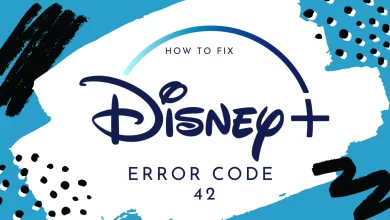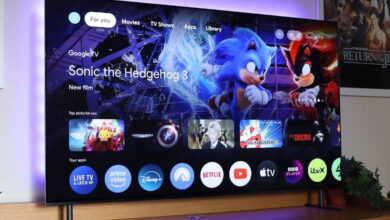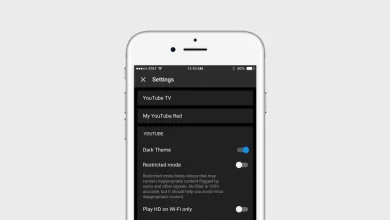How to Activate Parents Control on Alexa

Our homes have become smarter thanks to Amazon’s Alexa. You can control smart devices and order products online with the voice-controlled assistant.
It is critical to be aware of the risks associated with having an always-on device like the Amazon Echo at home. So many parents wonder how to activate parents control on Alexa on Echo Dot devices.
It is also important to use the parental control feature to secure your kids. You can easily activate this feature in your Amazon Echo Dot device.
Alexa is a voice-activated digital assistant that was first released by Amazon in 2014. With voice commands, you can control the device at home.
Alexa, originally available on the Amazon Echo device, is now available on other devices, including the Amazon Fire TV Stick and Amazon Dot smart speakers.
Business Insider estimates that Alexa is currently used by 71.6 million people in the US. It is also important to know the process for activate parents control on Alexa.
Method To Activate Parents Control On Alexa
There is a need for proper steps for how to activate parents’ control on Alexa. You can follow all steps properly to activate parental control. After this, your kids will freely use it.
You can imagine how excited children will be to talk to Alexa if adults can get excited about talking to a voice assistant. Because of this, it’s vital to make sure kids use Amazon products safely.
FreeTime allows parents to manage Alexa’s parental controls. You can enable this app feature on any Echo device, including the Echo Dot Kids Edition.
You can control what your kids can access through FreeTime and for how long they can access it. There is also a need to control what content they can hear or watch.
If you don’t want them to buy anything without your permission, you can stop them from doing so. Here we can discuss the method to activate parents control on Alexa.
How to Activate Parental Controls on Alexa by Freetime
You can use the below steps to activate parental controls on Alexa by using the free time method. Users must follow all steps properly.
- There is a need to download the Alexa app and open it.
- Select Devices from the menu. In the bottom right corner of your screen, you’ll find this icon shaped like a house.
- You can select your Alexa device by clicking here. Here you can see all the connected devices in the given list. It is important to select your device.
- It is important to remember that there is a need to repeat all steps for specific devices for parental control features.
- On the following screen, move downwards and click FreeTime.
- There is a need to turn on the Freetime. When the slider is blue, FreeTime will be turned on.
- Here you can tap on Setup Amazon FreeTime.
- Enter the details of your child and press Add Child.
- Hit Continue and log in with your Amazon password. To add more than one child, press the Add Child under Continue and repeat the process.
- Now you can click on Sign in. Make sure your password matches when you are asked for two-factor authentication.
- Click on I Agree on the Parental Consent page.
- Turn on the Alexa services you want to control by toggling the switch. You have the option to enable or disable calling & messaging, Alexa’s drop-in feature, or turn on the Explicit Filter for music.
- Here you can tap on continue to complete the process. When you’re done in the FreeTime settings, press the X in the top right corner.
You can find more FreeTime options at parents.amazon.com. Log in with your password to see which devices are FreeTime-enabled. From there, you can set time limits and content restrictions.
The age filter can also be modified, as well as many other options. It is also possible to train Alexa to recognize your voice, so she will tailor her responses to you and not to your children.
It is also important for users to read and follow all onscreen instructions properly and activate parents control on Alexa.
How to Turn Off Parental Controls on Alexa App
With the Alexa app, you can turn off Amazon Echo parental controls if needed. You can also follow the steps above by tapping settings, logging into the parent dashboard of the Alexa app, and then tapping settings again.
Simply toggle the setting to “off” on the FreeTime page to disable all parental controls. Now you can easily activate parents control on Alexa and also disable the feature if you don’t want to use it.
It is a quick process, and you can complete it in a few minutes.
Final Words
It always depends on the user whether they want to activate parental control or not. You can easily complete the process of how to activate parents’ control on Alexa. It is also important to follow all steps accordingly and finish the process quickly.
For more information visit on our website : Dolphin Techknology