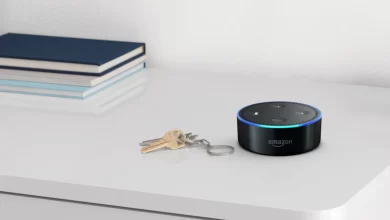How to Fix the Blink Camera Won’t Connect to Alexa?
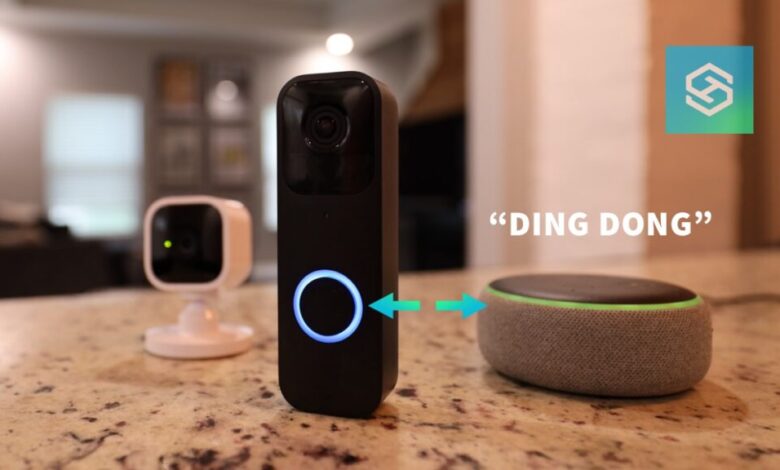
Unable to find out why Alexa won’t connect to Blink camera and wondering how to fix it. Then there is no more need to brainstorm, in this article we will provide you with a brief guide on the same.
Blink camera is a wireless camera system that can be linked to a WiFi network for slight monitoring. You can control your camera through your voice by connecting it to the Amazon Alexa device.
However, many users encounter difficulties while connecting the blink camera to Alexa. Many users have reported that they are having difficulty connecting the camera to the voice control device.
There could be numerous reasons that can cause a problem like the Blink camera won’t connect to Alexa. If you are also struggling with the same problem and looking for ways to troubleshoot it.
Then the following guide will definitely help you with how to troubleshoot Alexa won’t connect to Blink camera. Simply have a look at the below section, and follow the provided resolutions.
Steps to Resolve Blink Camera Won’t Connect to Alexa
At times for some reason, the blink camera does not connect to Alexa. So, you won’t be able to use your voice and Alexa routines.
Therefore, below are certain tips provided to fix the Alexa won’t connect to Blink camera.
1. Check your Internet Connection
If you want to control your camera through Alexa, then having a good and working internet connection is required. Ensure that your internet plan is valid and it is working properly. You can also do some web searches to ensure that your internet connection is working well.
2. Power Cycle the Sync Module
The next resolution for Blink camera won’t connect to Alexa is to power cycle the sync module. The indoor and outdoor models use the sync module to connect it to Alexa.

So, if you see a red light in the hub, then it means it is offline. That’s why it is recommended to power cycle the module. Below is how to sync the devices.
- Take out the power cord from the wall outlet.
- Then wait for some minutes and plug back the power cord.
- After this, turn on the Sync module and the device will reboot.
- Once rebooted completely, then reconnect it within a minute.
- Now if you see a solid green light, then it means the sync module is connected.
3. Power Cycle the Blink Mini
Once you have restated the sync module, you should also power cycle the blink mini. The Blink Mini does not rely on any sync module. So, to connect to Alexa, you can restart it directly. Follow the below steps to power cycle the Blink mini.
- First, remove the cord from the wall outlet.
- Next, wait for a minute and plug the power cord back.
- Now turn the camera on and the device will reboot itself.
- After that, reconnect it within one minute.
4. Set the Frequency to 2.4 GHz
Another step to rectify the Alexa won’t connect to Blink camera is to set the frequency of the WiFi network to 2.4 GHz. So, you need to ensure that the 5 GHz channel is disabled when setting up the camera. This frequency will not be visible to the Blink system.
5. Reset the Modem and the Router
Last but not least, reset the modem and the router to fix the Blink camera won’t connect to Alexa. Here is how to reset the modem.
- While resetting the modem, turn it on.
- Then with a paperclip, press and hold the reset button.
- Next, release the button. When the light starts flickering on the modem.
- After this, wait till the internet light turns green.
Once the modem has reset successfully, also reset the router. Below is how to reset the router.
- Ensure the router is on, when you reset it.
- Now with the help of Paperclip, press the reset button for a minute.
- The reset button is located on the back side of the device.
- After that, release the button and wait for another one minute.
- Now the router has successfully reset and you have to turn it on back.
Sum up
Hope the above problem-solving resolution will help you to resolve Alexa won’t connect to Blink camera issue. To fix this issue all you need to do is go through the above steps as given.
For more amazing articles visit Dolphin Techknology make sure you follow us on social media for the latest updates.