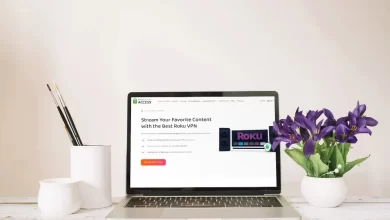Fix Alexa Won’t Connect To Amazon Music – Step-by-Step Guide

Are you encountering an Alexa Won’t Connect To Amazon Music issue? Don’t you know how to resolve this error? Worry not! Here in this blog post, we have mentioned reliable troubleshooting tips that will help you nip the issue in the bud.
Are you eager to know why Alexa Won’t Play Amazon Music? Or are you also curious about resolving Amazon music playback issues on Alexa? You are in the right place. In this blog post, you will have an eye on the easiest fixes for Alexa Not Connecting To Amazon Music issues.
Let’s have an all-seeing eye on the information given below-
Alexa Won’t Connect To Amazon Music: Why?
There is not a single but a multitude of potential reasons for Alexa’s inability to access Amazon music. These are –
- A weak or unstable Wi-Fi connection
- If your Amazon Music subscription has expired
- A billing issue
- Running an outdated Alexa app
- Outdated firmware on your Alexa device
- Amazon account is improperly linked with the Amazon Music service
- If you have more than one music service enabled such as -Spotify, Apple Music
- Some content in Amazon Music may not be available in a few certain regions
Troubleshooting Tips for Alexa Not Connecting to Amazon Music
Here in this section, we have curated a complete list of the detailed troubleshooting steps that you can follow to fix the issue. Each solution mentioned in this section will enable you to address a specific cause.
This way, it can surely help you to confirm that your Alexa device can once again play your favorite music without any kind of interruptions –
1. Check Your Internet Connection
Undoubtedly, a stable internet connection is important for Alexa so that you can easily access Amazon Music. But, in case, your Wi-Fi connection is weak or unstable, Alexa may have trouble streaming music. Here are the steps that you can follow –
-
Step 1:
First of all, make sure that your router is working properly. For this, you have to restart your router by unplugging it for 30 seconds and plugging it back in.
-
Step 2:
Cross-check if other devices such as smartphones, computers, and more are also having trouble connecting to the internet.
-
Step 3:
Now, place your Alexa device closer to your Wi-Fi router. It will enable you to make sure that it is getting a strong signal.
-
Step 4:
Utilize the Alexa app so that you can verify the connection status of your device. If it indicates “Offline,” you need to reconnect it to your network. For this, you have to go to Settings > Device Settings > [Your Device] > Wi-Fi. Later on, you have to follow the instructions.
2. Restart Your Alexa Device
Restart your Alexa device so that you can resolve temporary glitches. It may prevent it from connecting to Amazon Music.
-
Step 1:
Initially, unplug your Alexa device from the power source.
-
Step 2:
Now, wait for about 10-15 seconds before plugging it back in.
-
Step 3:
Now, wait for the device to reboot and reconnect to your Wi-Fi network. Once it is back online. You have to try to play music again.
3. Check Your Amazon Music Subscription
Has your subscription to Amazon Music expired? Or is there an issue with your payment? If so, Alexa won’t be able to play songs.
-
Step 1:
In the first step, go to “Amazon.com.” Now, log into your account.
-
Step 2:
Next, navigate to “Your Memberships & Subscriptions.” Later on, check the status of your Amazon Music subscription.
-
Step 3:
In case, your subscription is inactive or has been canceled, you may be required to renew it or resolve any billing issues.
-
Step 4:
After confirming that your subscription is active, you can try asking Alexa to play music again.
4. Ensure Your Alexa App and Device Firmware Are Up to Date
Generally speaking, an outdated Alexa app or device firmware can cause issues while connecting to Amazon Music.
-
For the Alexa App:
- Step 1:
Initially, open the app store of your smartphone. It can be Google Play Store or Apple App Store
- Step 2:
After that, search for the Alexa app and also verify an update is available.
- Step 3:
If an update is available, you have to install it and restart the app.
-
For Alexa Device Firmware:
-
- Step 1:
Typically, Alexa devices update automatically. But it is up to you that you can manually check it by saying, “Alexa, check for software updates.”
- Step 2:
In case an update is available, Alexa will install it, and the device will restart.
5. Re-Link Amazon Music to Your Alexa Account
To re-link Amazon music to your Alexa account, the steps to follow are –
-
Step 1:
At the beginning of the process, open the Alexa app on your smartphone.
-
Step 2:
Now, tap on “More” in the lower right corner. After that, you have to hit “Settings.”
-
Step 3:
Later on, scroll down and choose “Music & Podcasts.”
-
Step 4:
Thereafter, find Amazon Music in the list and click it.
-
Step 5:
Last but not least, tap “Link New Service or Manage Services.” Now, follow the instructions to re-link Amazon Music to your Alexa account.
6. Set Amazon Music as the Default Music Service
Now, you have to follow a few key steps to set Amazon Music as the Default Music Service.
-
Step 1:
Firstly, open the Alexa app and go to Settings > Music & Podcasts.
-
Step 2:
In the next step, tap “Default Services.”
-
Step 3:
Now, set Amazon Music as the default music provider for music playback.
Note: Have you set Amazon Music as the default? If so, try to ask Alexa to play a song or playlist. This way, you can see if it works or not.
7. Check Regional Availability
To check the availability of Amazon music services in your country, the steps to follow are –
-
Step 1:
First of all, visit “Amazon Music Help.” It will be helpful to you to check if your current region is supportive of all the features of Amazon Music or not.
-
Step 2:
Have you just recently moved? Or are you using a VPN? If so, update your region settings in your Amazon account or preferably the VPN.
-
Step 3:
In case, regional restrictions are causing the issue, Alexa may not be able to access the particular music. But it will be possible for you to play other available tracks.
8. Reset Alexa to Factory Settings
In case, none of the above-mentioned steps work, you can prefer to reset your Alexa device to factory settings. It can often resolve stubborn connectivity issues.
-
Step 1:
In the first step, locate the “Microphone Off and Volume Down” on your Alexa device. Then, press and hold these buttons simultaneously.
-
Step 2:
Now, hold for nearly 20 seconds until the light ring turns orange.
-
Step 3:
In this step, open the Alexa app and follow the setup instructions. It will enable you to reconnect your Alexa to the Wi-Fi and Amazon Music accounts.
9. Ensure Amazon Music Servers Are Operational
On rare occasions, Amazon Music servers may experience outages. It can prevent Alexa from connecting to the service.
-
Step 1:
Initially, cross-check the status of Amazon Music servers with the use of websites like – Downdetector.
-
Step 2:
In case there is an outage, you should wait for Amazon to resolve the issue. Now, try connecting again later.
-
Step 3:
You also have the option to contact Amazon support for more help. If you believe the issue may be of concern to their servers.
10. Contact Amazon Support
Have you tried all the above steps? But still, Alexa is not connecting to Amazon Music. So, it’s time to contact Amazon customer support for customized help.
-
Step 1:
In the first step, go to the “Amazon Help Center” and sign in to your account.
-
Step 2:
Now, find out the “Contact Us” option. After that, select to chat or speak with a support representative.
-
Step 3:
Offer details of your issue. It includes steps that you have already taken. This way, they can help you more efficiently.
Conclusion
Hopefully, by methodologically following the steps given above, you can likely resolve the Alexa Won’t Connect To Amazon Music issue. Now, enjoy your music seamlessly once again.
For more information visit on our website : Dolphin Techknology