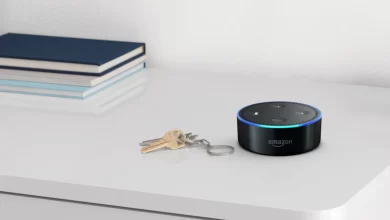Alexa Timer Not Working – Comprehensive Guide

In the present era, Alexa has become a crucial part of several households. It is all because of its potency in helping all users do a range of tasks. These tasks may include – setting reminders, playing music, controlling smart devices, and also managing daily schedules.
One of the most amazing and useful features of Alexa is the – “Alexa Timer.” It assists users to keep track of their tasks more efficiently. But how annoying it is when you rely on this feature entirely and find that the Alexa Timer Not Working. Are you encountering this problem? If yes, you need not to lose your temper for such a minor issue.
Once you explore this comprehensive guide, it will assist you in understanding the possible reasons behind it. Along with this, we will also throw a light on the detailed troubleshooting steps to fix it. So, what are you waiting for? Let’s grab a mug of coffee and eliminate this issue forever……
Why is the Alexa Timer Not Working?
Are you not aware of the Alexa Timer is Not Working issue? If yes, it is essential for you to understand why this issue. To help you become familiar with this, we have curated a complete list of the key reasons accountable for this issue. Let’s have a glance at the common causes of this issue….
1. Internet Connectivity Issues
Alexa depends on a secure internet connection to function correctly. If your Wi-Fi is poor or unstable, the Alexa timer may not work as per your expectations.
2. Alexa App Issues
In some cases, obsolete or glitchy software in the Alexa app can cause timer malfunctions.
3. Device Miscommunication
In case you have a multitude of Alexa devices, there may be confusion related to which device is handling the timer request.
4. Do Not Disturb Mode is Enabled
If “Do Not Disturb Mode” on your Alexa is enabled, the timer sound may be muted. It makes it seem like the timer is not working.
5. Alexa Software Needs an Update
An obsolete Alexa firmware version can lead to various performance issues. It includes the issues with timers.
6. Low Volume or Muted Alexa
If your Alexa’s volume is too low or muted, you may not hear the timer alarm.
7. Conflicting Routines or Skills
A few certain Alexa routines or third-party skills may interrupt the timer functionality.
How to Fix the Alexa Timer Not Working Issue
Now, you are aware of the key reasons why the Alexa timer is not working. Let’s walk through a few effective solutions to fix it……
1. Check Your Internet Connection
The Alexa device needs an active internet connection. So, the first step is to make sure that your Wi-Fi is working properly.
— Steps to Fix Wi-Fi Issues:
- Initially, you need to check if other devices are connected to the internet.
- Now, restart your Wi-Fi router. You can do it by unplugging it for 30 seconds and also plugging it back in.
- After that, move your Alexa device closer to the router. It will surely improve signal strength.
- If it is possible for you, you can switch to a 5GHz Wi-Fi band for a more stable connection.
2. Restart Your Alexa Device
Just a simple restart can help you fix minor glitches. It may be affecting the timer function.
— How to Restart Alexa:
- In the first step, unplug your Alexa device from the power source.
- Next, wait for 30-60 seconds.
- After that, plug it back in and wait for it to reconnect.
3. Increase the Volume of Alexa
In case the volume is too low or muted, you may not hear the timer alarm.
— How to Adjust Alexa’s Volume:
- First of all, say: “Alexa, increase the volume.”
- Later on, use the volume buttons on the Alexa device.
- Last but not least, open the Alexa app, go to Devices > [Your Alexa Device] > Sounds, and adjust the volume.
4. Disable Do Not Disturb Mode
If Do Not Disturb Mode is enabled, you have to disable it. This way, Alexa will start playing any sound notifications. It also includes – Alexa timers.
— How to Turn Off Do Not Disturb Mode:
- In the very first step, say: “Alexa, turn off Do Not Disturb.”
- After that, open the Alexa app, go to Devices > [Your Alexa Device] > Do Not Disturb. Then, toggle it off.
5. Check for Software Updates
An obsolete Alexa firmware version can cause several issues. It includes problems with timers. So, you have to initiate the process of upgrading the software –
— How to Update Alexa:
- To kick-start the process, you need to open the Alexa app on your smartphone.
- Now, navigate to Devices > Echo & Alexa > [Your Device].
- After that, scroll down and check for software updates.
- In case an update is available, you have to install it.
6. Check Alexa Routines and Skills
If Alexa routines or third-party skills are interfering with the timer, you have to disable them. This way, you can get a sigh of relief from the “Alexa timer is not working.”
— How to Disable Conflicting Routines:
- Firstly, open the Alexa app and go to More > Routines.
- Now, look for any routines that may be interrupted with timers.
- After that, disable or delete the conflicting routine.
— How to Disable Third-Party Skills:
- At the beginning of the process, you need to open the Alexa app and go to More > Skills & Games.
- In the next step, you need to cross-check if any recently installed skills are affecting timers.
- In the last step, disable the skill by choosing it and clicking Disable Skill.
Final Thoughts
After all is said and done, this blog is surely a boon for you. After having an in-depth eye into the key details given in this post, you can have solutions for the Alexa Timer is Not Working issue. Finally, you can get out of the frustration due to this issue.
Once you follow the troubleshooting steps in this guide, you can quickly resolve the issue. This way, you can get your Alexa timer working again. So, it is damn sure that your Alexa timer will be back to functioning properly in no time.
For more information visit on our website : Dolphin Techknology now!