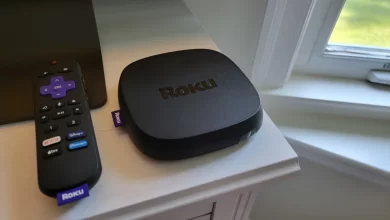How to Fix Bluetooth Pairing Issues with Roku Devices

Roku devices are recognised for their credible streaming and user-friendly interface. No matter if you are using a Roku TV, Roku Ultra, or a streaming stick, the platform provides you with a seamless entertainment experience. But it is true that the most advanced devices may also encounter occasional issues. The main issues that users often report are difficulty connecting Bluetooth devices such as headphones, speakers, or soundbars. This is why several users search for ways to fix Bluetooth pairing problems with Roku more effectively.
Once you delve into this guide, you will surely learn how to fix Bluetooth pairing issues with Roku devices. Whether you are a first-time user or an experienced Roku owner, it is damn sure that all of these solutions will assist you get back to enjoy a smooth, wireless streaming experience.
Without beating about the bush, let’s take a dive into this post….
Understanding Roku’s Bluetooth Limitations
Before taking a dive into the reliable fixes, it’s important for you to understand how Roku handles Bluetooth. Unlike smart mobile devices or smart TVS that allow direct Bluetooth connections, Roku devices do not natively support pairing with Bluetooth audio devices. It can be, for instance, headphones or speakers.
How does Bluetooth work on Roku?
Roku utilises a feature known as Private Listening via the Roku mobile app. It allows you to connect Bluetooth headphones to your smartphone. Later on, you can stream audio from Roku to your headphones through the app. This setup can sometimes cause you confusion or glitches as well. It makes the users think their Roku is not working properly with Bluetooth.
How To Troubleshoot Bluetooth Pairing Issues With Roku
Are you encountering issues while pairing Bluetooth with Roku? If yes, you have to use the right methods to nip this issue in the bud. So, let’s have an eye on the key details given below –
1. Check Device Compatibility
In the first step, you have to make sure that you are using the correct setup. Only Roku devices that are supportive of the Roku mobile app’s Private Listening feature can stream audio to Bluetooth devices via a connected smartphone.
Supported Devices:
- Roku Ultra
- Roku Streaming Stick
- Roku Express (limited models)
- Roku TVs (TCL, Hisense, etc.)
Note: If your Roku model does not support the mobile app’s Private Listening, conventional
Bluetooth pairing won’t be possible.
2. Update Your Roku Device and Mobile App
An obsolete system can lead to a lot of performance bugs. It involves Bluetooth connectivity issues. So, you need to make sure that your Roku device and the Roku mobile app are completely up-to-date.
To Update Roku:
In the first step, you need to go to Settings > System > System Update. Then, choose Check Now so that you can install the latest updates.
To Update the Roku App:
To kick-start the process of upgrading the Roku app, you need to visit the App Store (iOS) or Google Play Store (Android). Now, search for the Roku app and tap Update if available. So, it is damn sure that by staying current with software is the simplest way to fix Bluetooth pairing issues with Roku devices.
3. Use the Roku Mobile App for Bluetooth Audio
It is certain that the Roku device does not support direct Bluetooth pairing with audio devices. So, utilisation of the mobile app is essential.
Steps to Use Private Listening via the Roku App:
Initially, connect your Bluetooth headphones to your smartphone. Now, open the Roku mobile app. You need to ensure that the app is connected to the same Wi-Fi network as your Roku device. So, you have to tap the Remote tab.
After that, you need to tap the Headphone icon to start Private Listening. In case, audio does not play or disconnects, you need to restart both your smartphone and Bluetooth headphones. It often helps you to fix Bluetooth pairing issues with Roku through the app.
4. Ensure a Stable Wi-Fi Connection
Since Private Listening depends on Wi-Fi for transferring audio from Roku to your mobile device. But still, a weak or unstable Wi-Fi connection can cause several pairing issues. In addition to this, you also have to encounter unwanted audio interruptions.
Fix Tips:
- In the very first step, you need to make sure that both your smartphone and Roku are on the same Wi-Fi network.
- Now, restart your router.
- After that, move closer to the router if the signal is weak.
- Thereafter, you need to avoid network congestion. You can do it by limiting the number of connected devices.
5. Clear Cache and Restart the App
In some cases, Bluetooth connectivity bugs originate from the Roku app itself.
Steps to Clear and Reset:
- First of all, you need to force close the Roku mobile app.
- On an Android device, you have to go to Settings > Apps > Roku > Storage > Clear Cache.
- On the other hand, on an iPhone, you need to simply uninstall and reinstall the app.
6. Restart Your Bluetooth Device
It may not always be Roku’s fault. Bluetooth headphones and speakers may also experience several temporary glitches that prevent proper pairing.
Quick Restart Method:
- Firstly, you have to turn off your Bluetooth device.
- Now, wait 10 seconds.
- In the next step, you need to turn it back on and reconnect it to your phone.
- Once it reconnects to your smartphone, you need to open the Roku app. Then, enable Private listening. If it still does not work, try to pair your Bluetooth device with a different smartphone to isolate the issue.
7. Factory Reset (Last Resort)
If none of the above solutions work, a factory reset may be required. This will erase all settings and return your Roku to its original state.
Steps to Factory Reset:
- To kick-start the process, you need to go to Settings > System > Advanced System Settings > Factory Reset.
- Now, follow the on-screen instructions.
Conclusion
After walking through the most effective and simple steps, you need to fix Bluetooth pairing issues with Roku. It ensures a smoother and more private streaming experience. These tips will surely help you stay connected and also get the most out of your Roku device.
For more information visit on our website : Dolphin Techknology now!