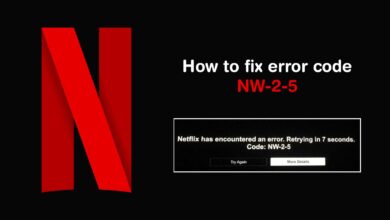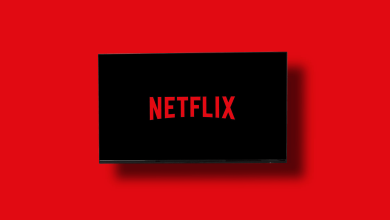Why Is Netflix Showing a “Video Not Available” Error?

Have you ever thought about what would happen if you sat down to relax with your favourite show but found a “Video Not Available” error? How frustrating it is!! Even more, it is totally unexpected and creates confusion for you. But you need not worry at all!! Because you are not the only one encountering this issue. You need to keep in mind that the “Video Not Available” message is a common streaming error. It can occur due to various reasons.
In the comprehensive guide, we will help you explore the top reasons behind the issue you are encountering. This way, you will understand how you can fix this issue and prevent it in the future. So, whether you are watching on a smart TV, mobile, or browser, the solutions we have outlined will surely help you to get back to smooth and interruption-free streaming.
Without making much ado, you need to go ahead and have an eye on the reasons for and fixes for the issue you are encountering. Let’s do it….
What Causes the “Video Not Available” Error on Netflix?
There are various reasons that’s why your Netflix streaming device starts showing this error message. A few of the common causes of the Video Not Available” Error on Netflix are mentioned below. Let’s have an overview of them.
1. Geo-Restrictions or Licensing Issues
A few pieces of content on Netflix are available only in specific countries. It is due to regional licensing agreements. If you are trying to access a video that is not available in your region, you may see a message – the Video Not Available message.
2. Expired or Removed Titles
It is true that Netflix updates its content library regularly. In case any title has recently been removed or expired, you have to face several issues. When you try to play it, the error will surely be triggered soon.
3. Network or Connectivity Issues
Due to unstable or slow internet connections, there can be interruptions with the ability of Netflix. This way, you cannot stream content properly. Later on, it will result in the Video Not Available message.
4. Corrupted App Data or Cache
An obsolete or corrupted cache and data within the Netflix app. It can cause you several playback issues. It includes – the inability to load certain videos.
5. Account or Profile Restrictions
It is possible that there may be blockage due to parental controls or profile-specific settings. It blocks certain types of content, specifically if mature content settings are turned off.
How to Fix the “Video Not Available” Error on Netflix
Now, you have had an eye on the reason for – “Video Not Available” error on Netflix. So, it’s the right time to follow the step-by-step solutions given in this post. It will enable you to resolve the error and get back to watching your favourite shows and movies. Let’s have an in-depth look at the reliable troubleshooting methods given below –
1. Check Regional Availability
At the beginning of the troubleshooting procedure, you need to visit the Netflix help Center. On the other hand, you can also make the proper utilization of an online catalog tracker. This way, it will become possible for you to know if the video is available in your country or not. If it is not, you will come to know that it is likely the reason for the error.
Tip:
By using a VPN, you can access content from another region. It will surely result in this error. Later on, Netflix actively will block many VPN services.
2. Restart the App and Your Device
Now, it’s time to restart the app as well as your device. Because, just with a simple restart, you can surely clear temporary glitches. To kick-start the process, you have to close the Netflix app. Then, restart your device for instance – Smart TV, smartphone, tablet, browser. In the next step, you need to re-open Netflix and after that, you can stream the video once again.
3. Clear Cache and App Data
It is damn sure that by clearing the cache, you can remove several temporary files. This way, the issue may not occur. Let’s see how the whole process of clearing the cache and app data is different on all devices –
- On Android:
For Android devices, you need to go to Settings > Apps > Netflix > Storage > Clear Cache.
- On Smart TVs:
In this case, you need to go to system settings and then, clear app data. You can do it easily if your device is supportive of it.
- On Browsers:
On different-different web browsers, you can clear the browsing cache and cookies.
4. Update the Netflix App
This step is about upgrading the Netflix app. You need to make sure that you are using the latest version of the Netflix app. Because, just because of an outdated app, you have to struggle to load new or updated content. All you need to do is – open the app store. Then, you have to search for Netflix. Later on, if an update is available, you need to download and install it as soon as it is possible for you.
5. Check Internet Connection
Now, it’s time to cross-check the internet connection. For this, you have to run a speed test. Generally speaking, Netflix highly recommends at least –
- 3 Mbps for SD streaming
- 5 Mbps for HD
- 15 Mbps for 4K
Note: If your internet is slow, you need to reset your router or switch to a wired connection.
6. Contact Netflix Support
Last but not least, if none of the above given troubleshooting steps help you to resolve the “Video Not Available” Error, it means the issue is on Netflix’s end. In these circumstances, you can reach out to their support team who will provide you with advanced help.
Conclusion: Fix the Error and Get Back to Streaming
In short, after going through this blog, you can surely get rid of the frustration due to a Video Not Available error on Netflix. It enables you to understand the main cause of the issue. No matter what the cause of the occurrence of this issue, the steps above will surely help you to fix the error more effectively. This way, you can confirm that your internet is running smoothly. Additionally, you can easily enjoy your favorite content on Netflix without unnecessary interruptions.
For more information visit on our website : Dolphin Techknology