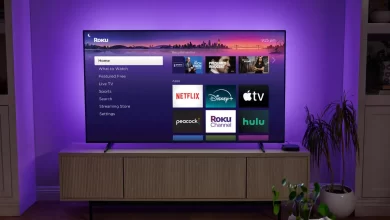Troubleshooting Guide For Roku Screen Mirroring Not Working

Is the Roku Screen Mirroring Not Working on Your Device? How frustrating it is!! But you need not feel much stress about this. In this blog post, we have mentioned top causes as well as quick fixes for common Roku screen mirroring problems.
Are you curious to be aware of reliable tips for enjoying a seamless connection? If yes, we have got you covered. In this post, we will explain the easiest fixes for your TV. In addition to this, you can also be familiar with the situation when your Roku screen stops working on Windows and Mac.
Wanna know the reasons and resolutions for this issue? If your answer is yes, let’s dig a little deeper into this post. Keep reading this blog carefully to know more……..
Why is Roku Screen Mirroring Not Working?
Is the Roku Screen Mirroring Not Working or Connecting? If yes, you need not lose your courage for such a minor issue. Here are a few of the common reasons responsible for the disruption in the connectivity and functionality of the Roku screen. Let’s have an overview of them…..
— Incompatible Devices
Your device may be incompatible with Roku screen mirroring. If the devices are running older operating systems or outdated software, they may also not support mirroring.
— Outdated Roku Software
An obsolete version of the operating system of Roku can also be responsible for the screen mirroring issues.
— Network Connection Problems
It may happen that the Roku device and mirroring device are not on the same Wi-Fi network. This is why, due to network issues for instance – weak signals or disconnected Wi-Fi, you have to encounter disruption in the connection.
— Disabled Screen Mirroring Feature
The Roku streaming device has a setting to enable or disable screen mirroring. In some cases, this feature can be turned off in your Roku’s settings. It is also accountable for the Roku screen mirroring not working.
— Device Settings
Inappropriate settings on the mirroring device can cause issues. If the mirroring option is disabled and misconfigured on your device, you have to suffer from several issues with your Roku device.
— Outdated or Unsupported Mirroring Technology
Roku is supportive of Miracast for screen mirroring. A few of the devices that are not supportive of Miracast or utilize outdated casting technologies may not work with Roku.
— Interference from Other Devices
Some other devices that have already been connected to your network may cause interference with the mirroring process.
— Software or Hardware Issues on the Mirroring Device
The device that you are trying to mirror from may have issues such as – software bugs or hardware malfunctions. It may be responsible for preventing successful mirroring.
— Firewalls or Antivirus Blockages
It is once in a blue moon that the security software on your device can block the screen mirroring connection. For instance – firewalls or antivirus programs.
— Roku Device Overload
In case your Roku device is overloaded with so many apps or procedures running in the background, it may also strive to handle screen mirroring.
Step-by-Step Solutions To Fix Roku Screen Mirroring Issues
Wanna banish Roku Screen Mirroring Not working or Functioning issues? Don’t let excessive stress on your mind for this!! Here in this section, we have provided you with some trustworthy solutions that you need to be aware of. So, without wasting even a single minute, let’s delve into this section…..
1. Check Device Compatibility
Make sure that both the Roku device and the device you are trying to mirror from are completely compatible with screen mirroring. Roku supports Miracast. So, it is essential for you to check if your device supports this technology. Devices can be – Windows PCs, Android phones, etc.
2. Update Roku Software
Obsolete Roku software can cause a lot of issues. To upgrade it the steps to follow are –
- Initially, go to “Settings > System > System update > Check now.”
- In case, an update is available, install it to confirm that your Roku device is running the latest version.
3. Restart Your Devices
It will be worth restarting both the Roku device and the device from which you are making efforts to mirror. It can assist you in resetting any kind of network or connectivity issues that are responsible for the mirroring to fail.
4. Enable Screen Mirroring on Roku
Now, you need to confirm that the screen mirroring is enabled –
- First of all, go to “Settings > System > Screen mirroring.”
- Now, choose either “Prompt” or “Always Allow” to confirm whether screen mirroring is activated or not.
5. Check Network Connection
- At the beginning of the verification process, you need to verify that both devices must be connected to the same Wi-Fi network.
- After that, you also need to confirm that your Wi-Fi network is strong and stable. If you feel the need you can move the device closer to the router. This way, you can confirm that you can access a stronger signal to enjoy high-end connectivity.
6. Use the Right Mirroring Technology
Roku is completely supportive of Miracast, so, if you are utilizing an Android or Windows device, you can confirm that they support Miracast for screen mirroring.
7. Check for Software or Hardware Issues on the Mirroring Device
You need to confirm that there are not any kind of issues such as hardware malfunctions with your device. So, it will be better for you to restart them ASAP.
8. Disable Firewalls and Security Software
If you detect any firewalls or security software on the device you are mirroring from, disable them shortly.
9. Reduce Network Traffic
In case you find that so many devices are connected to the same Wi-Fi network, you need to try to disconnect other devices from it. This way, you can prevent yourself from unwanted interruptions with the Roku screen mirroring.
10. Reset Roku to Factory Settings
Last but not least, after trying all the troubleshooting methods above, if you still find the same issue, you need to attempt a factory reset. You have to go to “Settings > System > Advanced system settings > Factory reset.”
Final words,
To be precise, after understanding all the causes of Roku Screen Mirroring Not Working, you can resolve them very easily.
For more information visit on our websites : Dolphin Techknology