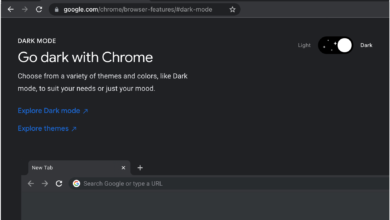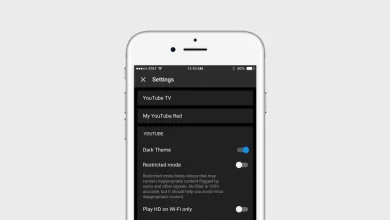Netflix Error Code S7361-1253: Causes, Solutions, and Quick Fixes
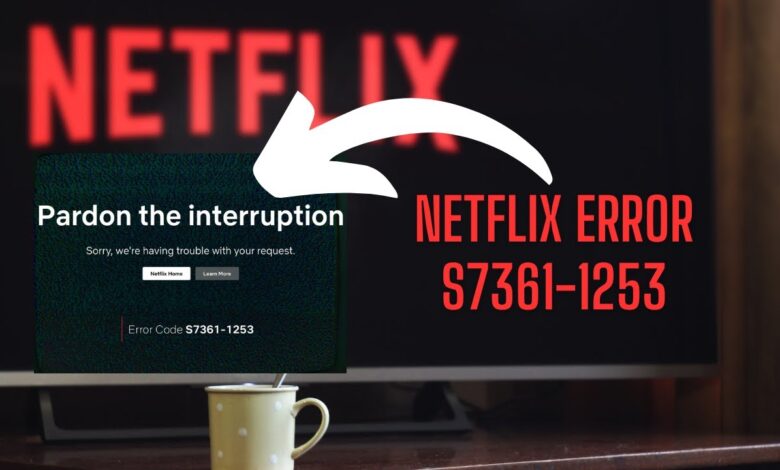
Are you fed up with Netflix Error Code s7361-1253? If you want to fix it, you have to follow the reliable troubleshooting steps mentioned in this blog post. Typically, this error occurs when there is an issue with the browser, system, or hardware setup on macOS devices. In addition to this, you have to encounter this issue, when you stream through Safari.
Do you have the curiosity to be aware of every detail concerned with Netflix Error s7361-1253? If yes, it’s certainly the right time to delve into the information given below. Without wasting even a single second, let’s have an all-seeing eye on this blog.
Buckle up!!
Netflix Error Code s7361-1253: What Does It Mean?
Typically, Netflix Error Code s7361-1253, occurs when there is an error with streaming Netflix content on Mac devices. You have to encounter this issue specifically when you use Safari.
Why You’re Seeing Netflix Error Code s7361-1253
Here in this section, we have mentioned the list of key reasons why you may confront this error. Let’s have a glance at it –
— Outdated Safari Browser:
If you are utilizing an older version of Safari, it may not support the latest Netflix features. This is why you have to face playback errors.
— Corrupted Browser Cache:
Due to the already accumulated cache or cookies in Safari, there may be interruptions with Netflix playback. It leads to the Netflix Error s7361-1253 error.
— Hardware Acceleration Issues:
The hardware acceleration setting of Safari may cause various compatibility issues with Netflix. It will surely result in the error mentioned above.
— System Software Conflicts:
Obsolete macOS or conflicts between system processes. Meanwhile, Safari can hinder Netflix streaming. It ensures that both your system and browser are up-to-date.
— External Monitor Setup:
Are you using an external monitor? If so, it is possible that the monitor may display conflicts that trigger the error.
— HDCP (High-bandwidth Digital Content Protection) Issue:
Netflix needs HDCP support to stream certain content. Errors with HDCP compliance on your device or monitor can trigger this error.
How to Fix Netflix Error Code s7361-1253
The steps mentioned below are a Godsend for you so that you can get guidance to resolve the issue.
1. Update Safari Browser
By keeping Safari updated, you can ensure compatibility with the latest streaming features of Netflix. Along with this, you can observe a high level of compatibility with the security protocols. As an outcome, it will help you reduce the likelihood of facing errors.
— Steps:
- At the beginning of the process, open the Safari browser.
- In the next step, on the top menu, click on the “Safari” tab.
- Now, select “Preferences” from the dropdown.
- After that, navigate to the “General” section.
- Thereafter, click on “Check for Updates.” If there’s an update available, you need to follow the prompts. It will be helpful to you to install the latest version of Safari.
2. Clear Browser Cache and Cookies
Once you start clearing cluttered cache or corrupted cookies in Safari, it can often help you to fix performance issues. The steps to follow are given below –
— Steps:
- Initially, open Safari and click on “Safari” in the top menu.
- Now, select “Preferences.”
- Later on, go to the “Privacy” tab.
- After that, click on “Manage Website Data.”
- Last but not least, choose “Remove All.” It will be helpful to you to clear all stored data.
As an alternative option, to clear cache and cookies for Netflix, you have to follow the specific steps. These steps are –
- In the first step, in the “Manage Website Data” menu, find “Netflix.
- Next, click “Remove.”
Once you are done with this, restart Safari, you can easily try loading Netflix.
3. Disable Hardware Acceleration
By disabling the hardware acceleration feature of Safari, you may resolve the error. It is because this way, you can reduce the strain on your hardware during video playback.
— Steps:
- First of all, open Safari.
- Now, go to the “Safari” menu.
- In the next step, choose “Preferences.”
- Later on, navigate to the “Advanced” tab.
- In the “Advanced” tab, check the box that says “Show Develop menu in the menu bar.”
- Once you enable the Develop menu, now click “Develop” from the top menu bar.
- In the last step, from the dropdown menu, you have to uncheck the option for “Disable Hardware Acceleration.”
Note: Have you made the changes? Now, it’s time to restart Safari and see if Netflix plays without the error.
4. Update macOS Software
Sometimes, the Netflix Error Code s7361-1253 can be linked to outdated system software. Upgrading macOS to the latest version confirms compatibility with the latest Netflix streaming protocols. Potentially, it will enable you to fix the error.
— Steps:
- At the beginning of the upgrading process, click on the Apple logo in the top-left corner of your screen.
- Now, select “System Preferences.”
- Later on, choose “Software Update.”
- Finally, an update is available for you, click “Update Now.”
Once your macOS is up-to-date, reboot your system. After that, you can easily check if the Netflix error has been resolved.
5. Disconnect External Monitors
Few users confront s7361-1253 while using external monitors or displays with their MacBook. It may be due to a conflict with the HDCP – High-bandwidth Digital Content Protection requirement. Later on, it is enforced by Netflix for streaming certain content.
— Steps:
- In the first step, disconnect your external monitor.
- Now, close the lid of your MacBook for a few seconds.
- Later on, reopen it.
- Last but not least, attempt to play a video on Netflix. It will be helpful to you to see if the error persists.
Suppose, Netflix works without the external monitor, it means that the issue likely lies with the display setup or HDCP compliance. This way, you can consider upgrading the firmware of your monitor or utilizing a different display.
6. Restart Your Mac
In some cases, a simple restart can fix temporary glitches or background conflicts that are responsible for Netflix streaming errors.
— Steps:
- In the first step, save any open work.
- Click the Apple logo in the top-left corner of your screen.
- Later on, choose “Restart.”
Once you accomplish the rebooting procedure with your Mac, you can open Safari. Later on, try streaming Netflix again.
7. Check Internet Connection
You also need to confirm that your internet connection is not weak or unstable. It will lead to errors such as – s7361-1253. You can definitely check that your internet connection is strong and stable by following the checks given below –
— Steps:
- Initially, run a speed test. It will assist you in verifying your internet speed.
- In case the connection is slow or unstable, you should proceed to restart your router.
- After that, move closer to your Wi-Fi router. You also have the option to use an Ethernet cable. It will be helpful to you in achieving a more stable connection.
- If it is possible for you, reduce the number of devices that are connected to your network. It will be helpful to you in improving bandwidth for streaming.
Once you have successfully stabilized your internet, you can try to access Netflix again.
8. Disable Antivirus or Firewall
In a few cases, an overzealous antivirus program or firewall can interrupt Netflix streaming. If you disable these programs temporarily, it may allow you to stream without encountering error s7361-1253.
— Steps:
- First of all, open your antivirus program.
- Temporarily disable its protection. For this, you have to look for a toggle or switch.
- Now go to your Mac’s System Preferences.
- After that, click on “Security & Privacy.”
- Finally, click on the “Firewall” tab. If it’s enabled, you can turn it off.
9. Reinstall the Widevine Content Decryption Module
Widevine is a digital rights management component. It is utilized by browsers such as – Safari. It will be helpful to you in playing protected content, such as – Netflix videos. In case, this module becomes corrupted, you may see Netflix Error Code s7361-1253. By reinstalling or updating Widevine, you can resolve this issue.
Steps:
- At the beginning of the reinstallation procedure, open Finder.
- Click on “Go” in the menu bar.
- Select “Go to Folder.”
- In this step, you have to enter the following path: “/Library/Internet Plug-Ins/WidevineCdm/”.
- Finally, it’s time to delete the WidevineCdm folder.
Later on, you can reinstall or update the Widevine CDM plugin by visiting a reliable source. It is such as – Google’s official page for Widevine. It is also possible for you to follow the installation instructions.
Conclusion
To be precise, by following these steps, you will be able to fix Netflix Error code s7361-1253. It is advised that you should take your time to fix each step. After some time, you will be back to streaming your favorite Netflix shows without any interruption.
For more information visit on our website : Dolphin Techknology