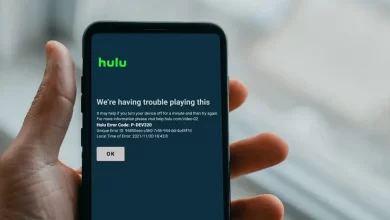Disney Plus Error Code 1026 | Comprehensive Guide to Resolve
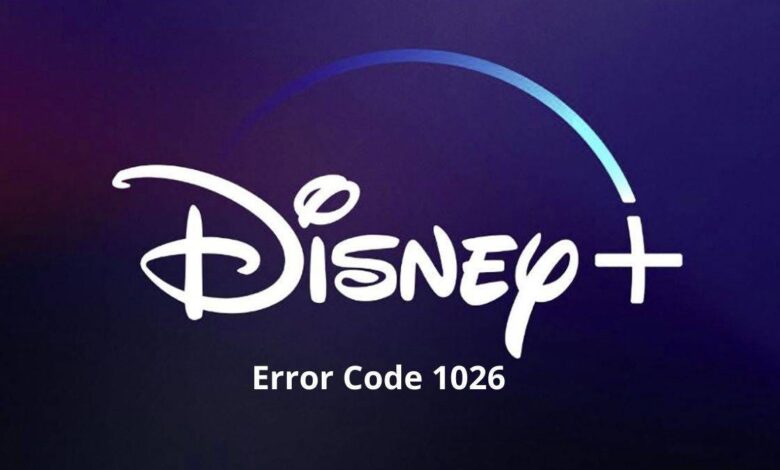
Have you completely been exhausted? Do you want to relax and reduce the stress of a hectic day? If so, it will be better for you to go to watch the latest Marvel movie or a Star Wars show. But what if you find that the Disney Plus has been wrecked?
You need not to worry! Simply put, Disney+ may encounter a range of error codes like error 83, 42, etc. and every code indicates a particular issue. You may have encountered an error message namely – Disney Plus Error Code 1026.
Have you found this error code on your TV while you were using a trustworthy streaming media device? Fret not! You can easily fix the issue. Once you delve into this comprehensive troubleshooting guide, you will be aware of the key fixes to resolve the Disney Plus Error 1026.
Let’s get started and explore this error promptly.
Understanding Disney Plus Error Code 1026
Typically, the Disney plus error 1026 indicates an issue. It is all about the problem related to the Disney app’s communication with Disney’s servers. This error may occur due to several issues. Whenever you encounter this error, it indicates that the Disney Plus app can not retrieve the crucial data to function correctly.
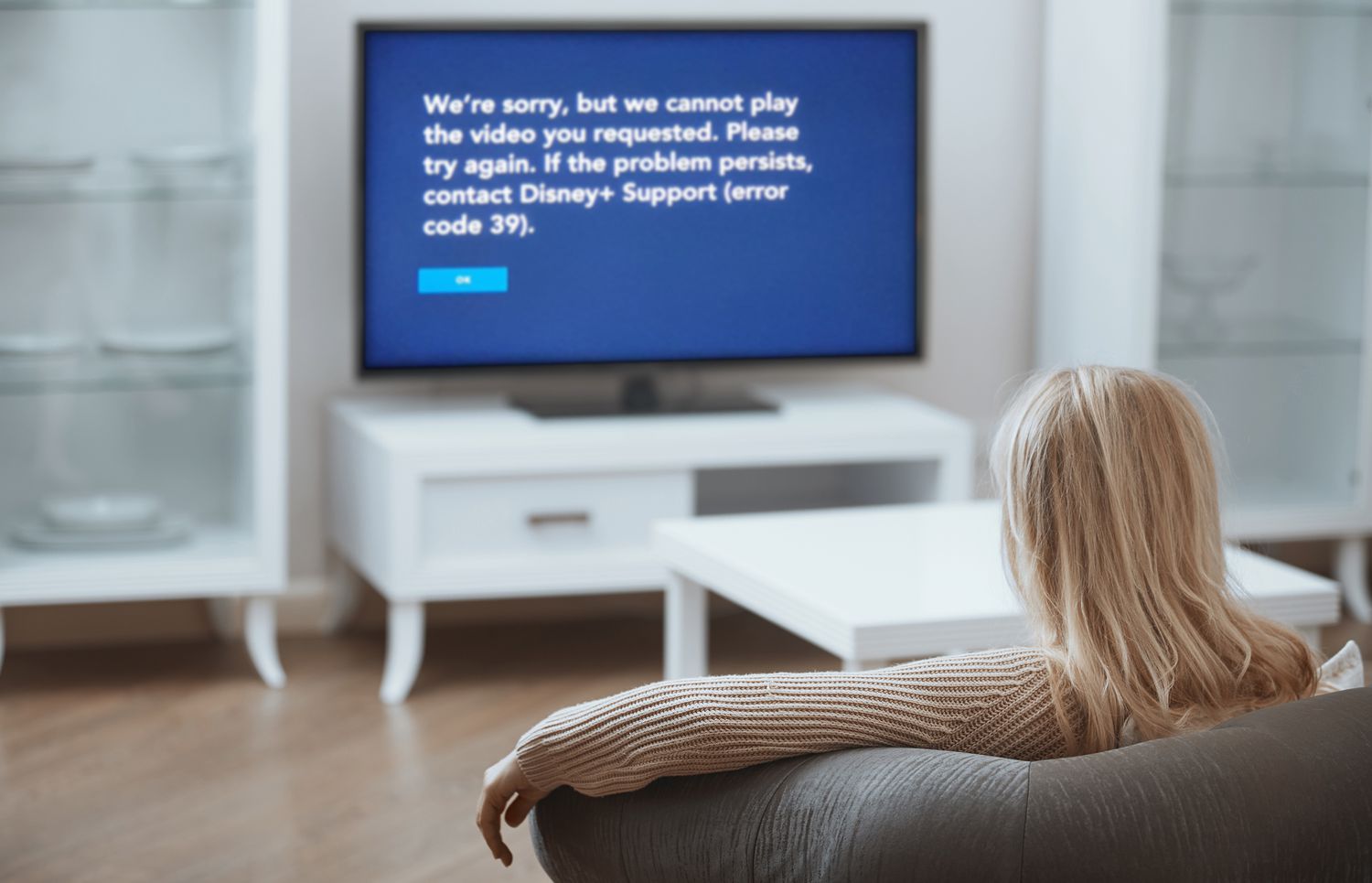
This is truly a maddening issue. You can feel frustrated due to this error when you are in the middle of watching your favorite shows or movies. Fortunately, you can resolve this error by following the reliable troubleshooting tips.
What Causes Disney Plus Error Code 1026?
Don’t you have any idea why you are seeing the Disney plus error code 1026? If so, you are in the right place. In this section, you will have an eye on the factors that can disrupt the communication between your device as well as Disney servers.
Let’s have a glance at the list of the key reasons for this issue.
— Network Connectivity Issues
Weak or unstable internet connections can prevent the Disney Plus app from communicating with its servers. It occurs because of weak Wi-Fi signals, slow internet speeds, or temporary outages.
— Server Downtime
It is occasional that Disney Plus servers may be down for maintenance. Or there is a possibility that the servers may experience high traffic volumes. As a result, you may have to suffer from temporary disruptions in service.
— Outdated App Version
Are you running an obsolete version of the Disney Plus app? If so, it can cause various compatibility issues. Furthermore, it may prevent you from properly connecting to the servers.
— Device Compatibility Issues
Sometimes, it happens that certain devices may encounter various compatibility issues. This can also occur with the Disney Plus app. You have to face this issue especially when the operating system of your device is not up-to-date.
— Corrupted App Data
If the app is damaged or its data is corrupted, it can interrupt the functionality of the app. As a result, you will have to face Disney plus error code 1026.
— DNS Issues
There can be issues with the Domain Name System (DNS) settings on your device or network as well. It can prevent the app from accessing Disney Plus servers.
By understanding these common causes, you can easily diagnose and fix Disney Plus Error Code 1026 more effectively.
Quick Fixes for Disney Plus Error Code 1026
Do you want to curb the Disney plus error 1026? If so, we have got you covered. Here we have outlined the trustworthy fixes that you can try to resolve the issue.

This way, you will surely be able to get back to streaming your favorite shows and movies as well. Let’s walk through the list of the top and the most effective solutions mentioned below :-
— Check Your Internet Connection
- First of all, ensure that your device is connected to a stable and strong Wi-Fi or wired network.
- Next, restart your modem and router so that you can easily refresh the connection.
- Last but not least, move closer to your Wi-Fi router to bring improvement in the signal strength.
— Update the Disney Plus App
- Initially, you need to make sure you are using the latest version of the Disney Plus app.
- Now, go to your device’s app store.
- After that, check for updates.
- Thereafter, install any available updates for Disney Plus.
— Clear App Cache and Data
On Android devices:
- In the first step, go to Settings > Apps > Disney Plus > Storage > Clear Cache and Clear Data.
On iOS devices:
- Further, uninstall the app and reinstall it to clear the cache and data.
On smart TVs:
- In case you have smart TVs, you can refer to your TV’s manual or support site. This way, you can acquire instructions regarding clearing the app cache and data.
— Update Your Device’s Software
- At the beginning of the upgrading process, you are required to ensure that the operating system is up to date.
- Next, go to your device’s settings and check for any available system updates.
— Reinstall the Disney Plus App
- Firstly, uninstall the Disney Plus app from your device.
- Now, restart your device.
- Last but not least, reinstall the Disney Plus app from the app store.
— Check Disney Plus Server Status
- In the first step, visit the Disney Plus Help Center or third-party sites. These sites are namely – DownDetector and more. It will enable you to check if Disney Plus servers are experiencing issues.
- In case the servers are down, you may have to wait until the issue is resolved on Disney’s end.
— Configure DNS Settings
- Now is the right time to change your DNS settings to a more reliable DNS server. The server can be like Google DNS (8.8.8.8 and 8.8.4.4) or OpenDNS (208.67.222.222 and 208.67.220.220).
- Furthermore, it will be worth referring to your device’s manual or support site. This way, you can acquire key details about the instructions for changing DNS settings.
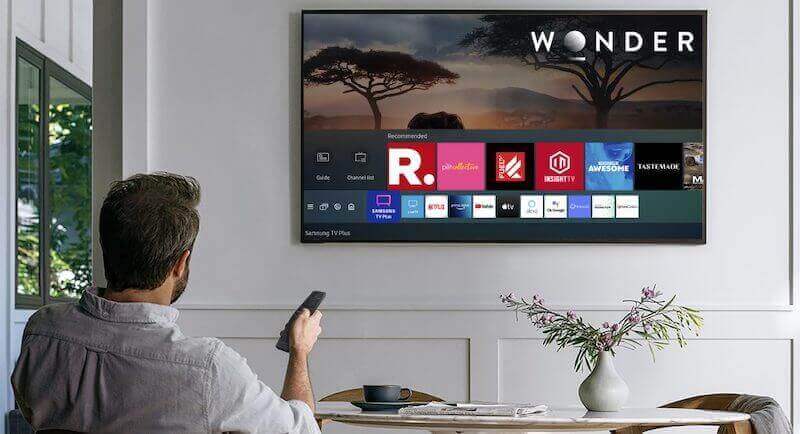
— Disable VPN or Proxy
- Are you using a VPN or proxy service? Well, you can prefer to disable it and connect directly to your internet service provider (ISP).
- A few VPNs and proxies can interfere with Disney Plus. Later on, you may have to suffer from various connection issues.
— Restart Your Device
- Sometimes, just with a simple restart of your streaming device, you can be able to resolve the issue.
- Next, you have to power off the device. After turning off the device, it is essential for you to wait for a few seconds. Then, you can power it back on.
— Contact Disney Plus Support
- If none of the above troubleshooting tips help you resolve the issue, you can contact Disney Plus customer support. The entire team will provide you with proper guidance for further assistance.
- Additionally, you have to provide them with details about the error code. Along with this, you are also required to inform them about the steps that you have already tried.
Conclusion
Hopefully, by following the quick fixes given above, you will be able to resolve Disney plus error code 1026. With the help of these effective tips and ultimate solutions, you can surely enjoy uninterrupted streaming.