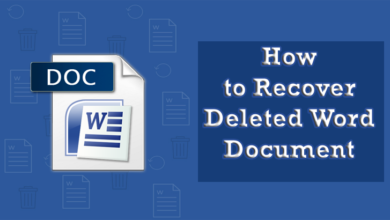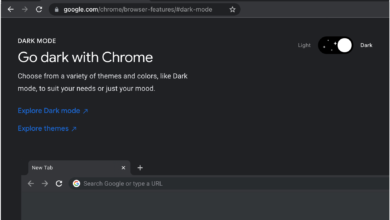Step-By-Step Process To Connect Alexa To Google Home
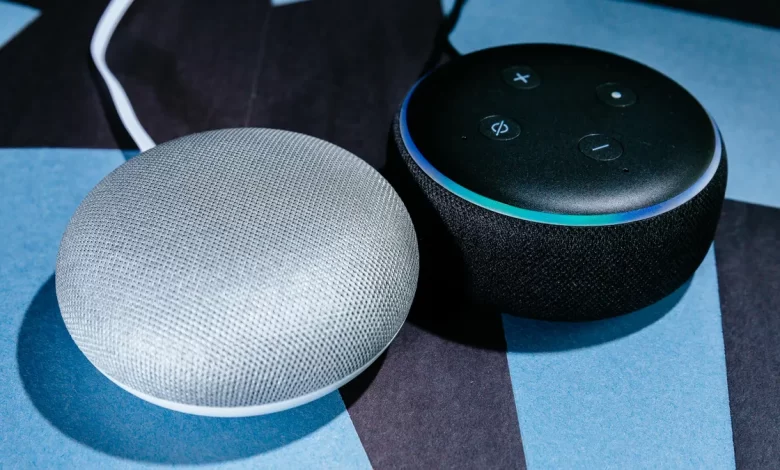
Presently, it is an age of a smart home environment. Meanwhile, users in a large number have begun preferring the functionalities of not only Amazon’s Alexa but also Google Home.
Undoubtedly, both of these smart assistants belong to different companies and operate on different platforms. But if you want to achieve the best outcome from these devices, you have to make them work together.
To connect Alexa To Google Home, you have to explore this page thoroughly. You might not have any idea that you are the luckiest one, who has had the chance to take a deep into this blog.
So, without wasting even a single minute, let’s dig a little deeper into the information given below.
Buckle up!
Steps To Connect Alexa To Google Home
Are you going to dive into the steps to connect Alexa To Google Home? If so, it is a must for you that Alexa and Google Home ( Google Assistant) are not designed in such a way that you can connect them directly.
You have the option to achieve integration through smart home devices as well as third-party services. Simply put, one of the most effective methods to use devices and services that are completely compatible with both Alexa and Google Assistant. These devices can be – smart plugs, smart bulbs, and other smart home devices.
Let’s take a deep dive into this post, as it will help you establish a secure & stable connection between the devices. Additionally, you can also make the fuller and optimum utilization of features of both Alexa and Google Assistant harmoniously.
Get ready to read the process of how to connect Alexa To Google Home!
1. Set Up Amazon Alexa
To set up Amazon Alexa the steps to follow are –
-
Download the Alexa App:
-
- Firstly, go to the App Store (iOS) or Google Play Store (Android).
- Now, search for the Amazon Alexa app.
- Download & install the app successfully.
-
Sign In:
-
- At the beginning, open the Alexa app and sign in with your Amazon account.
- If you don’t have an account, create one.
-
Set Up Your Alexa Device:
-
- Initially, plug in your Alexa device (Echo, Echo Dot, etc.).
- Next, follow the in-app instructions to connect it to your Wi-Fi network.
2. Set Up Google Home
Here are the steps that you can follow to set up Google Home. Let’s follow the each step one by one –
-
Download the Google Home App:
-
- First of all, go to the App Store (iOS) or Google Play Store (Android).
- In this step, search for the Google Home app.
- Download and install the app.
-
Sign In:
-
- Open the Google Home app.
- Now, sign in with your Google account.
- In case you don’t have an account, create one.
-
Set Up Your Google Home Device:
-
- At the beginning, plug in your Google Home device.
- Next, follow the in-app instructions to connect it to your Wi-Fi network.
3. Choose Compatible Smart Devices
Do you want to make Alexa and Google Home work together? For this, you are required to have smart devices. Keep this thing in mind, that both of the devices should be compatible with both.
- Philips Hue (Smart Lights)
- TP-Link Kasa (Smart Plugs and Bulbs)
- Nest Thermostats
- SmartThings Devices
4. Connect Smart Devices to Alexa
If you want to connect smart devices to Alexa, you have to glance at the key process given below –
-
Open the Alexa App:
-
-
- Firstly, go to the Devices tab.
- In this step, tap on the “+” icon to add a new device.
-
-
Select the Device Type:
-
- Initially, choose the type of device you’re adding (e.g., Smart Light, Smart Plug).
- Now, follow the on-screen instructions to complete the setup.
5. Connect Smart Devices to Google Home
Are you on the way to connect smart devices to Google Home? If so, it is essential for you to have an overview of the fundamental steps as follows –
-
Open the Google Home App:
-
-
- Tap on the “+” icon to add a new device.
-
-
Select the Device Type:
-
- First of all, choose the type of device you’re adding (e.g., Smart Light, Smart Plug).
- Next, follow the on-screen instructions to complete the setup.
6. Use IFTTT for Advanced Integration
IFTTT (If This Then That) is recognized as a free service that is entirely web-based. It allows you to create chains of easy conditional statements. These are known as applets. Finally, you can easily connect different services and devices as well.
-
Create an IFTTT Account:
-
-
- At the beginning of the process, go to the IFTTT website.
- Download the app.
- Next, sign up for an account.
-
-
Connect Alexa and Google Assistant to IFTTT:
-
- In the IFTTT app or website, go to the My Applets section.
- Click on “+ New Applet”.
- Now, tap on “This” and search for “Alexa”.
- Choose a trigger from the available options (e.g., “Say a specific phrase”).
- Hit on “That” and search for “Google Assistant”.
- Select an action from the available options (for instance, “Say a phrase”).
- Last but not least, follow the instructions to authorize IFTTT to access your Alexa and Google Assistant accounts.
7. Create Routines
By creating perfect routines, you can automate multiple actions with just a single command.
-
In the Alexa App & Google Home App:
-
- Go to the Routines section.
- Tap on “+” to establish a new routine.
- Set up a trigger (e.g., “When you say ‘Good Morning’”).
- Add actions, for eg – controlling smart devices, getting news updates, etc.
8. Synchronize Smart Home Devices
Now, you need to make sure that both of the devices that you have are capable of controlling the same devices. For instance, if you have smart lights, it can help you make sure that they are added and configured in Alexa as well as Google Home apps. So, ultimately, you can control them using the assistant.
9. Use Voice Commands
Do you have everything? If so, it is the right time to start using the voice commands. This way, you can control your smart home devices using the voice commands. Below are a few examples –
-
Alexa Commands:
-
-
- “Alexa, turn on the living room light.”
- “Alexa set the thermostat to 72 degrees.”
-
-
Google Home Commands:
-
- “Hey Google, turn off the kitchen light.”
- “Hey Google, what’s the temperature inside?”
Bottom-line
In a nutshell, Alexa and Google Home are devices that are built to operate independently. It is possible for you to achieve this by using the most compatible smart devices, third-party services, and more. Apart from that, you can establish a well-integrated smart home experience through properly crafted routines.
Later on, it will definitely allow you to connect Alexa To Google Home.
After doing so, you can leverage the strengths of both Alexa and Google Home. All you need to do is follow the steps given above. This way, you will surely be on the way to enjoying a seamlessly connect Alexa to Google Home and make a smart home environment.
Frequently Asked Questions:
Can Alexa and Google Home work together in the same smart home environment?
How can I control the same smart devices with both Alexa and Google Home?
Is there a way to link Alexa commands with Google Home actions?
How do I use IFTTT to connect Alexa to Google Home?
- Firstly, create an IFTTT account.
- Follow the steps to sign in.
- Now, search for Alexa and Google Assistant services on IFTTT.
- In the next step, create a new applet.
- Choose an Alexa trigger (e.g., “Say a specific phrase”) and a Google Assistant action (e.g., “Say a phrase” or “Control a device”).
- Finally, follow the instructions to authorize IFTTT access to your Alexa and Google Assistant accounts.
What should I do if my smart device isn’t responding to both Alexa and Google Home?
If your smart device isn’t responding to both Alexa and Google Home, it will be worth following the steps as following –
- First of all, ensure the device is connected to the same Wi-Fi network as both assistants.
- Now, you can check for and install any firmware updates for the smart device.
- In the next step, reboot your router, smart device, and both assistants.
- After that, unlink and relink the device in both the Alexa and Google Home apps.
- As a last resort, you can consult the device’s user manual or support for additional troubleshooting steps.
What are the benefits of using both Alexa and Google Home together?
The benefits of utilizing both Alexa and Google Home together are given below –
- Leverage the strengths of each platform
- Alexa excels with Amazon services
- Take advantage of a wide range of third-party skills
- Integration with Google services
- Provision of superior voice recognition and exclusive search capabilities
- Enhancement in smart home experience
- More options
- Advanced flexibility