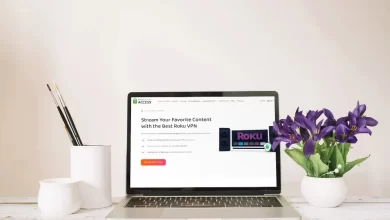How to Fix Echo Dot No Sound | Ultimate Guide
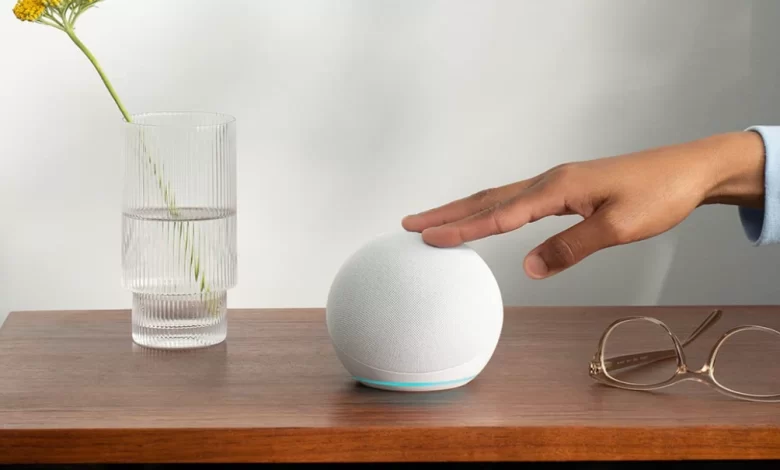
Struggling with the Echo Dot No Sound issue, and unable to find out how to rectify the same issue? Then you arrive at the right place, here you will get a step-by-step guide to do the same.
The Echo Dot is a voice-controlled smart speaker with Alexa, that happily responds to voice commands, answers questions, and completes simple virtual tasks.
It is a smart speaker that shows music, news, and weather through voice interaction. But as like with other devices, facing problems with the Echo Dot device is quite common.
Many users reported that they encountered the Echo Dot No Sound issue. There could be numerous reasons, which can lead to the same problem.
It is also important to get familiar with how to rectify the no-sound issue from the Echo Dot device. Inappropriate device settings or hardware failure are generally the root causes of this problem.
However, don’t get upset while noticing the same problem, as this issue is curable and can be fixed very easily. If you are unable to find out How to Fix Echo Dot No Sound on your own.
Then here we have some troubleshooting steps, which will help you with fixing this problem. Simply go through the given instructions.
Troubleshooting Methods to Resolve Echo Dot No Sound
As mentioned above, there could be numerous reasons, which can cause this problem. Sometimes, the device may be muted or the volume may be set too low due to the device being muted.
There is a possibility that this problem is occurring because of hardware issues like a faulty speaker or a power cord being disconnected.
So, it is necessary to check the settings. You need to make sure that the device is not muted, and that the volume is set at a suitable level.
When the settings are accurate, it is required to review the connections and hardware components that they are operating properly.
The following are some troubleshooting steps that help you with How to Fix Echo Dot No Sound.
1. Raise the Volume of Echo Dot
Whenever you encounter the Echo Dot No Sound problem, the first thing you should check is the volume of the device.
As it is possible that there is a problem with your speaker, which is why you can’t hear the sound. This device is designed to connect to Bluetooth.
If the speaker is not working correctly, it will still acknowledge and react to the given command. However, the user will not be able to hear the response.
So, to increase the volume of the device, you just need to press the plus (+) button, located on the top of the device. Or simply, give the command “Alexa, volume up.”
If you want to set the volume, through the Alexa app. Then the following are the steps to do the same.
- First, you need to download the Alexa app, through the App Store on your device.
- Then on the top left corner, click on the Menu icon.
- After this, on the next screen, visit Settings.
- To modify the Echo Device, click on Device Settings.
- Now you can adjust the volume, by adjusting the volume slider.
2. Check for Any Interference
When audio is not available, the Echo Dot is connected through Bluetooth to your device.
Then the easy problem-solving solution you can try is, to remove any physical interference. This problem can occur with some simple interference.
In other words, you need to ensure that your device is not close to such an object, which is disrupting the connection.
After this, make sure that your device is not an object of any interference. If this step does not help you out, then move to another step.
3. Check the WiFi Connectivity
Another way to resolve the Echo Dot No Sound issue is to check your WiFi connectivity. This problem can also occur due to poor connectivity issues.
So, to fix the poor connectivity issue, you need to reduce the WiFi congestion. You can reduce congestion, by disabling the connected devices, which are not currently in use.
Through this, you can reduce the traffic of your WiFi, which will help you in leading to a better WiFi connection. If the problem persists, you can attempt to reset your router as a possible solution.
Restarting the router will refresh your connection, and will contribute to faster WiFi when connected via Bluetooth to Alexa.
After restarting the device, reposition your router in an open space, and follow the same steps clarified for Alexa.
4. Change the Wake Word
You can also try to change or reset the wake word for the Alexa device, to fix the Echo Dot No Sound problem.
In order to take Alexa out of sleep mode, a specific voice command must be used. There is a default setting for Alexa, but if it is not responding to you, then you may have to change it.
Then it is possible that you accidentally changed the wake word. So, changing the Wake Word of the Echo device is advisable for the users.
So, to do the same, launch the Alexa app on your phone, and click on Echo Speaker. After this, choose Echo and Alexa and then click on Wake Word.
Then click on the Change Wake Word option. While changing this, keep in mind that the wake word is based on the Alexa device. And if you have numerous devices, then you indeed verify them individually.
And after setting the wake word, you need to check whether the issue still persists or not. If it does, then move to another method to resolve the same problem.
5. Disable Do Not Disturb Mode
Another way to fix this no sound issue is to disable the Do Not Disturb mode. If the do not disturb mode is on, then you encounter the Echo Dot No Sound problem.
And when this mode is on, then it won’t be able to listen to your commands. So, to rectify the same problem, you need to disable this mode.
Sum up
If you are also struggling with the same problem, then go through the above instructions. Hopefully, this will help you with How to Fix Echo Dot No Sound.
Prior to seeking assistance from others, it is advised to follow the aforementioned steps in order to resolve the issue of Echo Dot No Sound.
For more information visit on our website : Dolphin Techknology